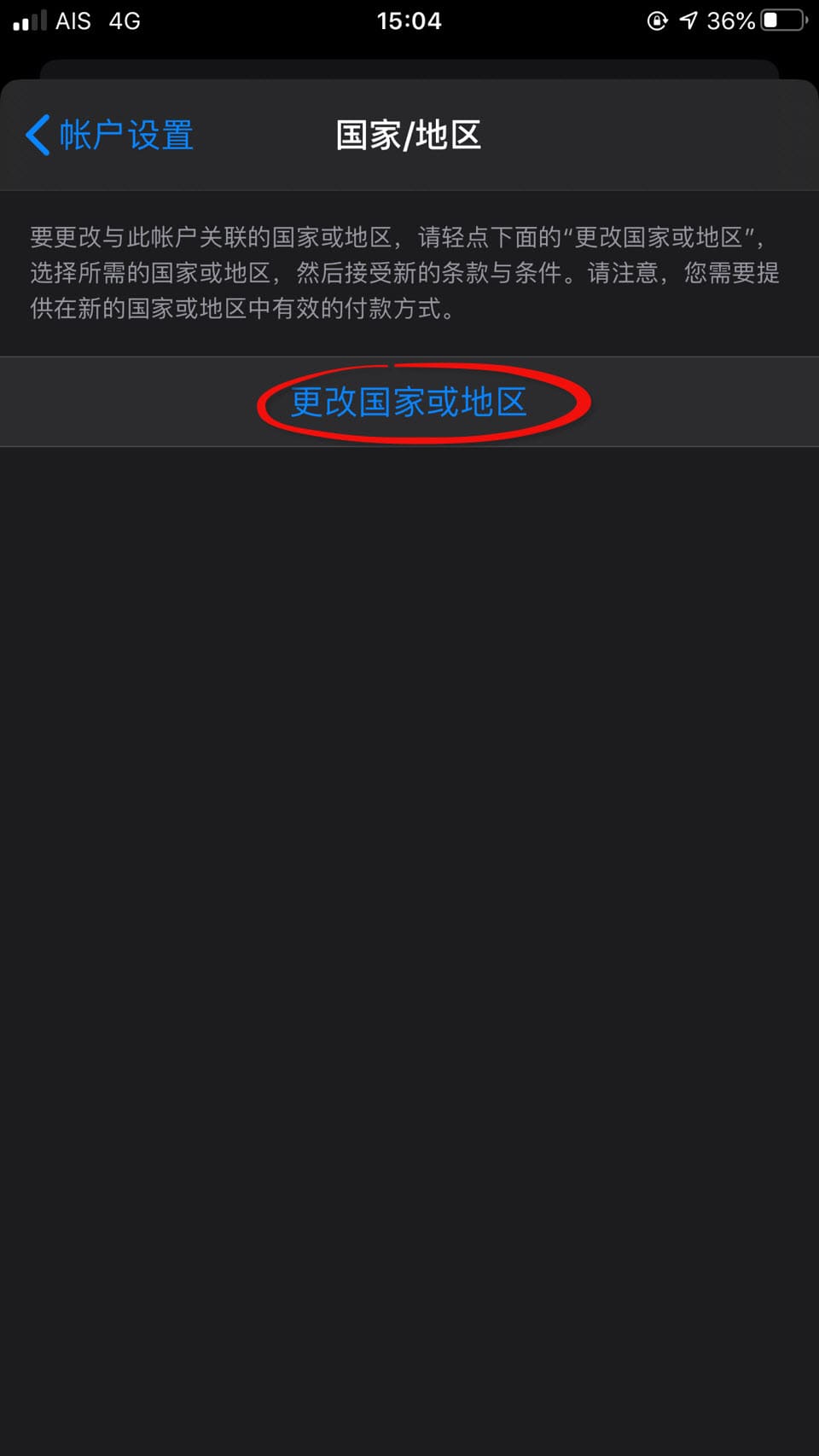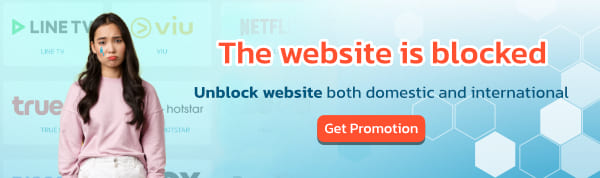It's quite common for mainland China to block access to downloadable content from the iOS App Store. However, today BullVPN has a trick on how to switch the App Store region from China to Thailand. Once you change your region, you'll be able to access and download content from the App Store as if you were in the desired country, whether it's an app blocked in China or a game not available in your country. You can change the App Store country to download whatever you need. Follow the steps provided by BullVPN to do this.
How to change the country on the App Store
Change the App Store from Chinese to Thai
First of all, if your App Store is set to China, it's normal not to find apps you want to download, such as BullVPN or other games.

As seen in the image, we cannot find BullVPN. Therefore, we need to change the country of the App Store to download the application we want. You can follow the steps below to do this.
1). First, open your App Store.
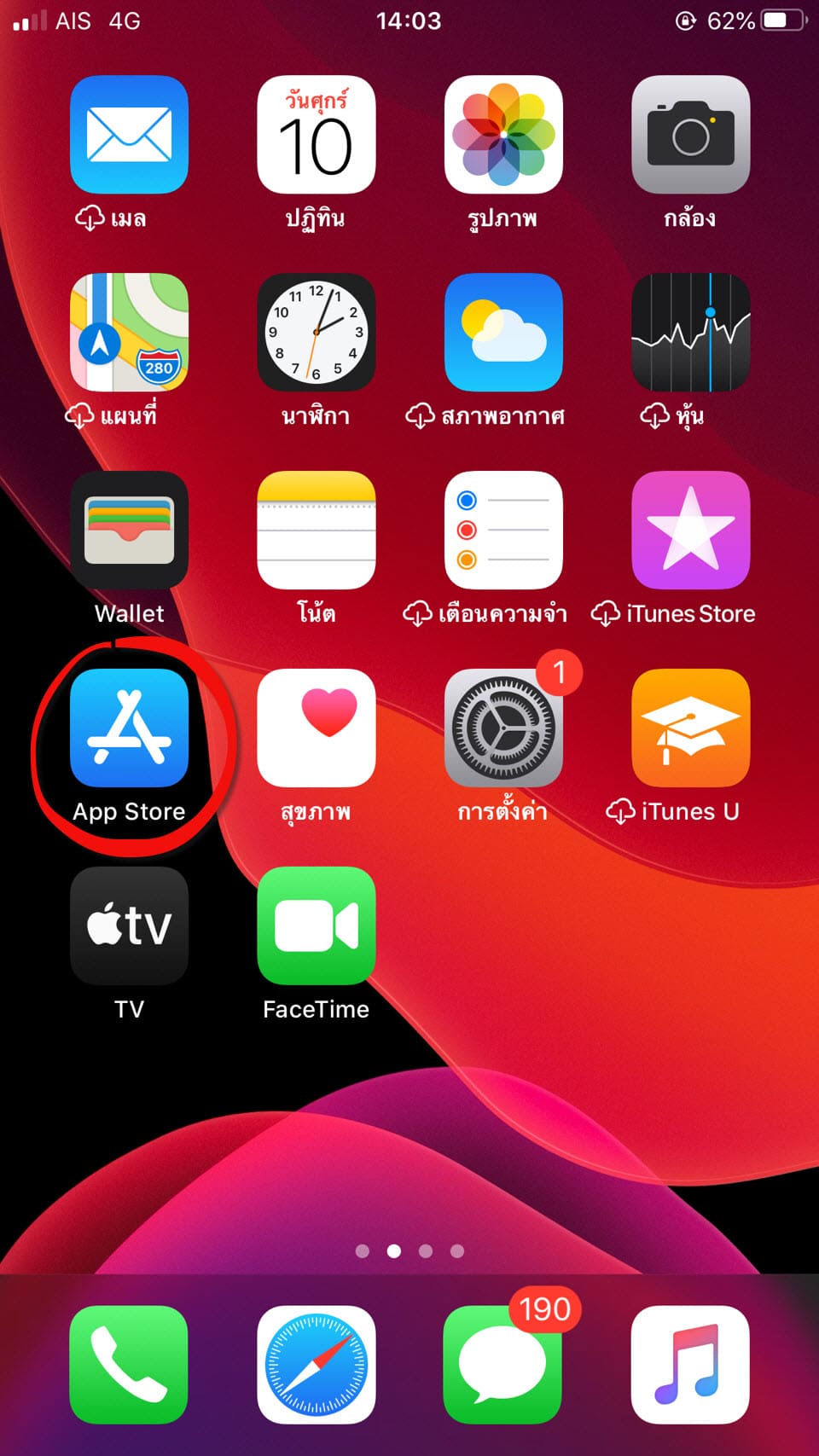
2). Tap the magnifying glass icon and go to your App Store profile.
3). Next, tap on the App Store profile page to manage your Apple ID account.

4). Next, select 'Country/Region' as shown in the image to change the country of the App Store.
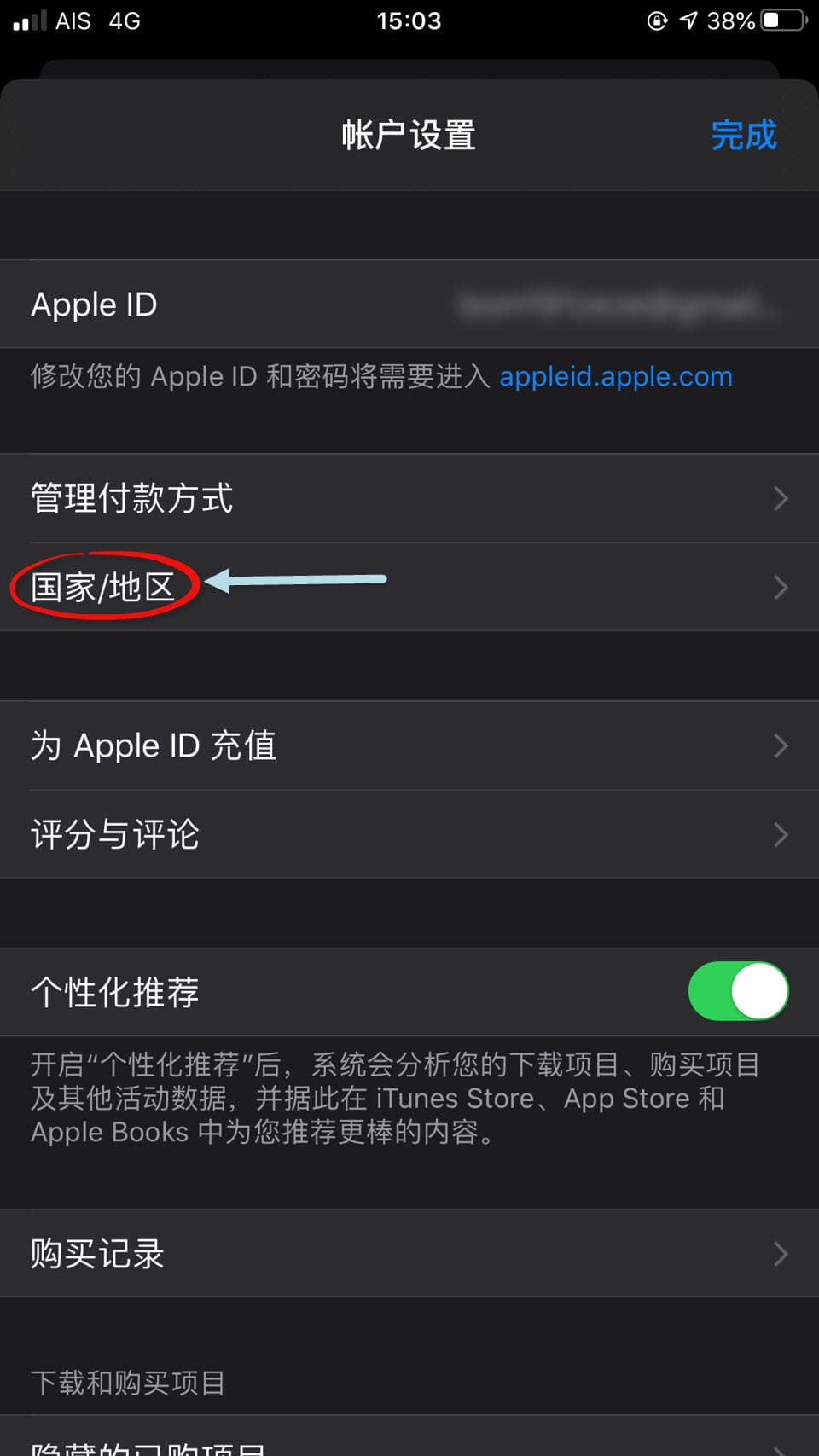
5). Once you tap to change, a window will pop up saying 'Change Country or Region.'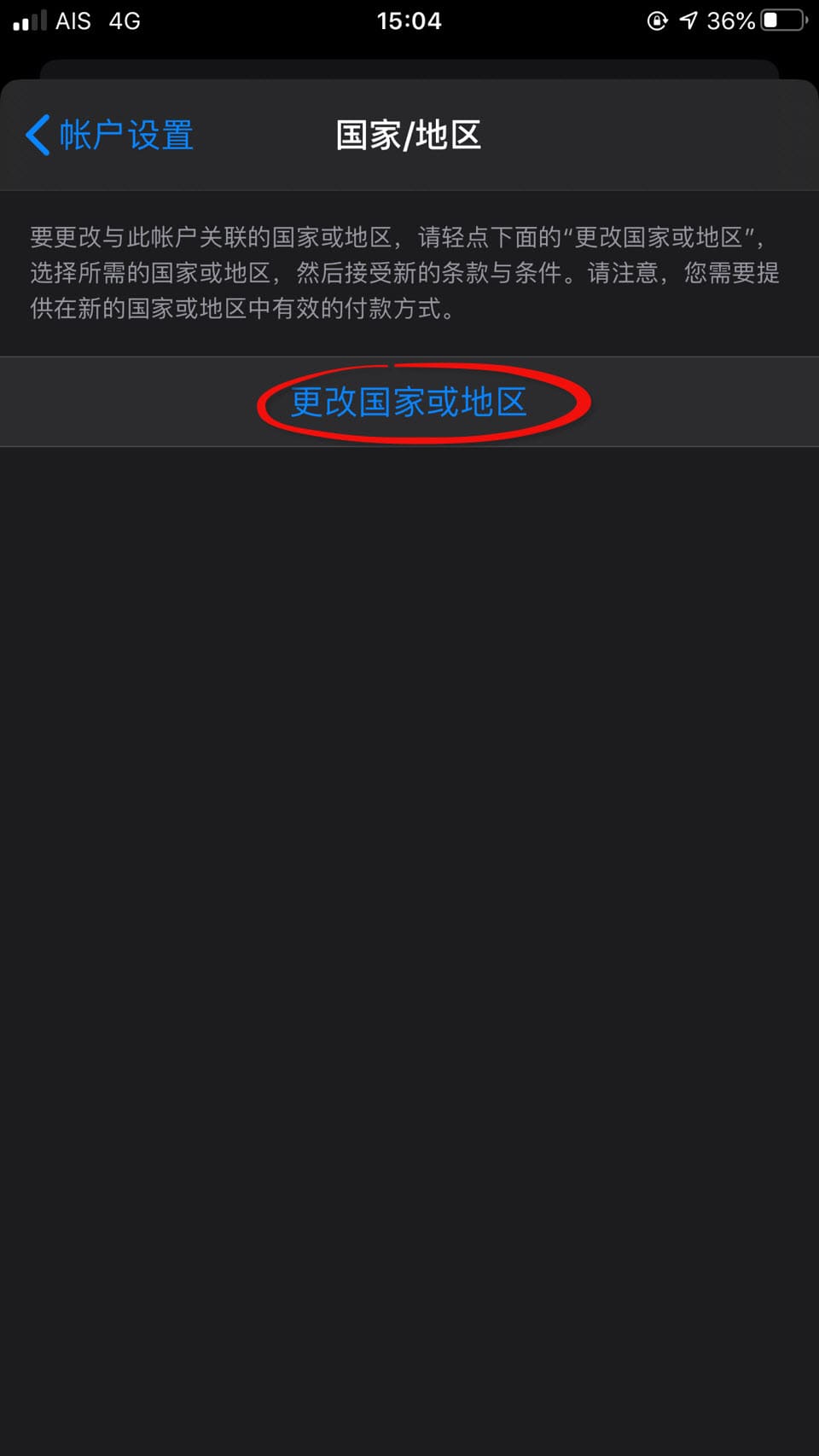
6). Once you're in, you'll see a list of countries and regions to choose from. Select Thailand. If the language is in Chinese, Thailand will be displayed as '泰国'. It’s recommended to use another phone to translate using Google Translate, and utilize the camera function to translate the text.
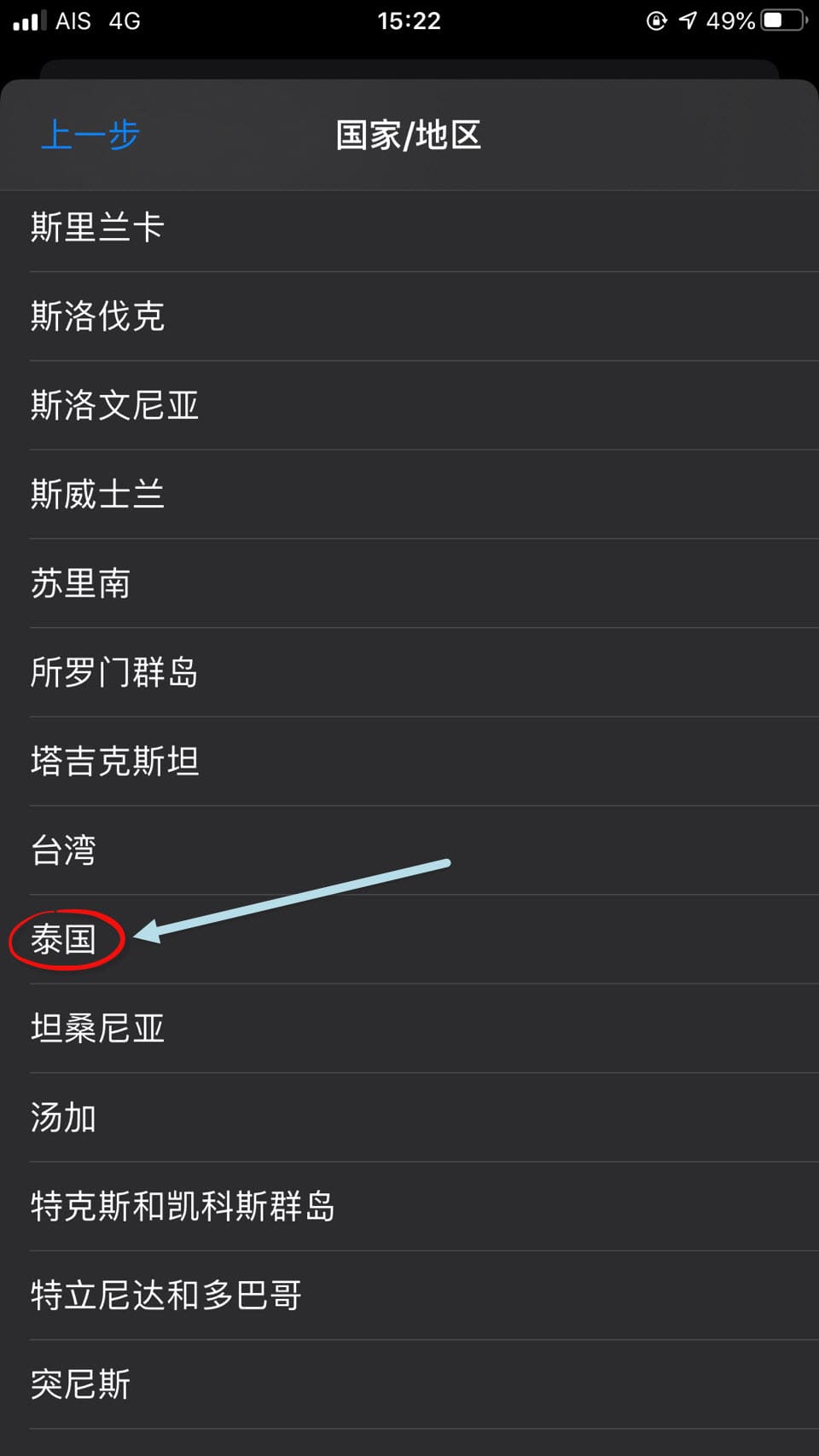
7). Read the terms and tap 'Agree' to accept the terms.

8). A window will appear where you can tap 'Done' to agree.

9). The system will prompt you to verify your identity. This will depend on whether the user has set up verification via entering their Apple ID password or Touch ID (we will use Touch ID as an example)

10). The next step will ask you to select a payment method. Choose the one that suits you, but if none are available, it's recommended to select 'None' for now.

11).Enter the following information:
- Enter your first and last name.
- Enter your address in Thailand.
- Enter the district.
- Enter the province.
- Enter the postal code.
- Enter a Thai phone number.
Fill in the details accordingly and then tap 'Agree'
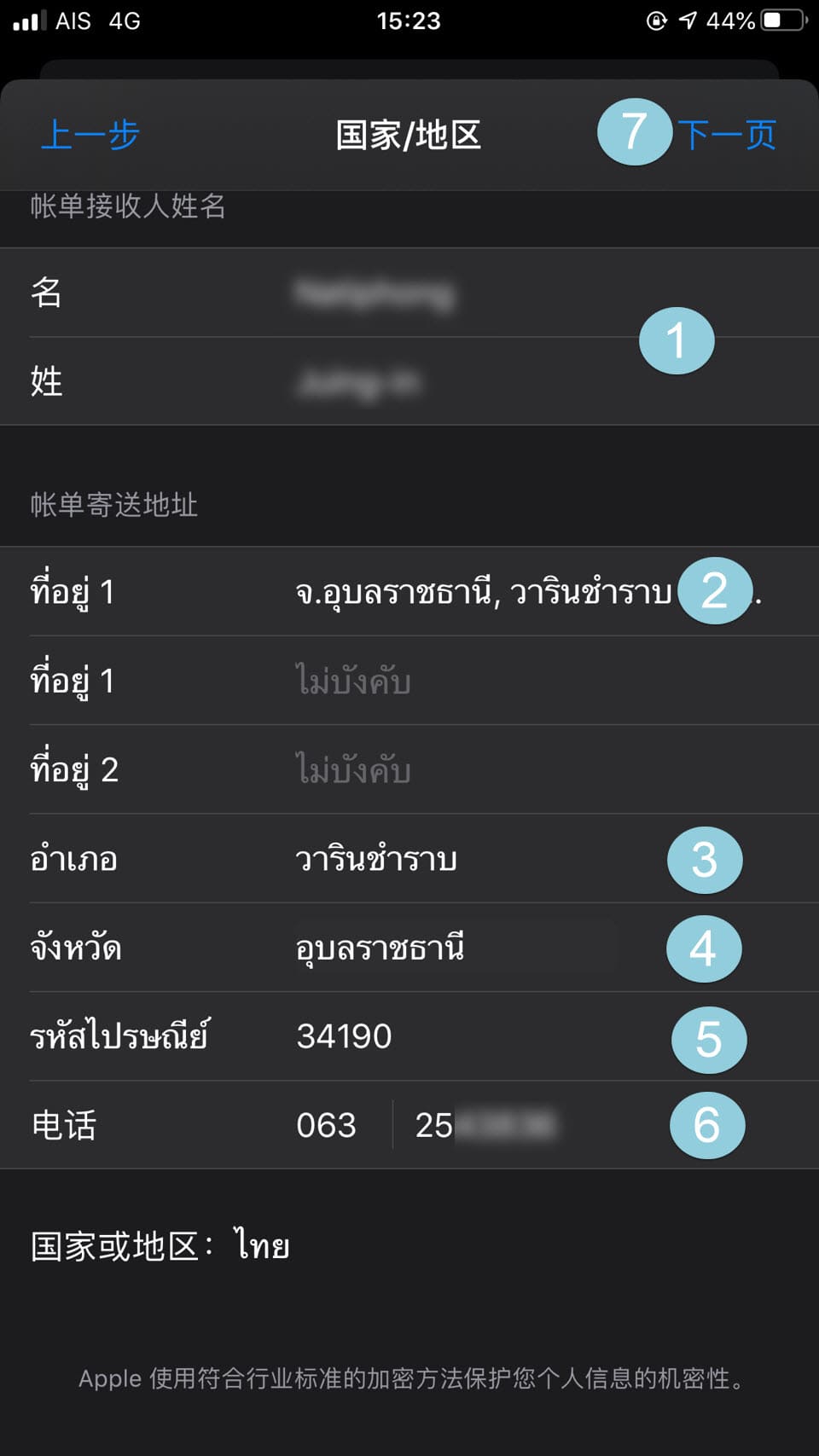
12). That's it! You can now download apps or games from other countries. You can download BullVPN to bypass website restrictions and play games that are not available in your country.